|
|
#11 | |||
|
Taking a Journey Into Imagination
Join Date: Feb 2010
Location: UK
Software: Photoshop CS5
Posts: 1,660
|
I use PS CS4 and I can help a little with text paths. I am assuming CS5 will be pretty similar.
I can not create me own text paths yet as I have not looked up how to do this but I do know how to use the preset shapes to make text paths. 1. Select the shape you wish your text path to be using the shape tool. 2. In the top left hand corner underneath the file and edit tabs you will see 3 little squares. IF you are on regular shapes the first square will be selected. The middle square has a pen tool icon in the middle of it. Select this icon. 3. Draw your chosen shape on your layout with the pen tool shape selected. Voila you have created a text path. 4. Select text icon click on your newly drawn shape and you will see that as you start typing your text follows the outline of your shape. You will be able to free transform, change text size, font and color as normal. I will try and find time to come back with screen shots later 
__________________
 |
|||
|
|

|
|||
| Sponsored Links |
|
|
#12 | |||
|
Fascinated by the World of Color
Join Date: Sep 2009
Location: So. California
Software: CS5 and PSE8
Camera: Sony NEX-5R & QX-100
Posts: 800
|
That would be great!!
|
|||
|
|

|
|||
|
|
#13 | |||
|
E Ticket Holder
 Join Date: Apr 2010
Location: 187 Miles North of Disneyland
Software: Phtoshop CS 4
Camera: Nikon D40
Posts: 3,049
|
Here is a screen shot tutorial for Photoshop (I use CS4)
Step 1: If you already have the shape you need please go to step 2. This step will help you create a shape. Select the shape tool from the side palate Then choose your shape from the top menu bar  Step 2: After either drawing your own shape or using a shape from a template. Make sure the layer is selected in the layers palate.  Step 3: Right click the layer and choose Select Pixels Once the pixels are selected there should be marching ants around the correct object  Step 4: Select the paths tab in the layers palate, then click the Make Work Path button at the bottom  Step 5: The marching ants should have turned into a very light solid line. Now Select the text tool With the text tool selected move the pointer close to the work path once you are close enough the text pointer will change and look a little different. It will have a little ~ going through the icon about 3/4 of the way down. Wherever you click that on the path will be the beginning of the path. Once you click it down you should get a flashing line to start typing  Step 6: Start typing, adjust your font as needed. Size, Height and Color. Once you are done typing you can leave as is, because now it is a text path. I like to right click the layer again and select Rasterize Type. But that is optional.  Hope this helps. Like I said this is for Photoshop CS4. I am sure with the screen shots you can adjust to make it work for the CS you might have. PM me if you have any questions or ask them here! |
|||
|
|

|
|||
|
|
#14 | |||
|
Checking out, and taking Magical Express back to MCO
 Join Date: Feb 2010
Location: Lima, Peru
Software: CS5
Camera: Canon
Posts: 8,246
|
I do it slightly different than Leslie, but I´m sure her way works in CS5. Great job with the screens Leslie!!!
  
__________________
       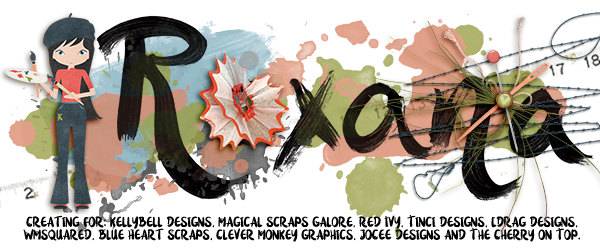
|
|||
|
|

|
|||
|
|
#15 | |||
|
E Ticket Holder
 Join Date: Apr 2010
Location: 187 Miles North of Disneyland
Software: Phtoshop CS 4
Camera: Nikon D40
Posts: 3,049
|
I am all ears! This is the best way I found when I converted from Photo shop 7.0. eeekkk. It was a dreaded change. But a lot has changed in the programs so I have found work arounds.
|
|||
|
|

|
|||
|
|
#16 | |||
|
Checking out, and taking Magical Express back to MCO
 Join Date: Feb 2010
Location: Lima, Peru
Software: CS5
Camera: Canon
Posts: 8,246
|
Well, most of the time when using a template you already have the shape, so you just need the text, so in step 3 i choose shape tool, then on top left of the bar choose the middle image, the one with the pen, then I make my shape and just write along or inside the shape, i don´t go to paths. When you are done you can resize or rotate, whatever you need.
There is another tutorial of text in a shape ( creating your own shape eg a mickey mouse head) it´s by Laurie Scraps, I started that thread and she very kindly explained it to me and then put the tut on her forum and her blog, it might be interesting for you. Here´s the page I did with that tut:  Here is the thread, from there you can go to her forum or to blog: http://mousescrappers.com/forums/showthread.php?t=4656 
__________________
       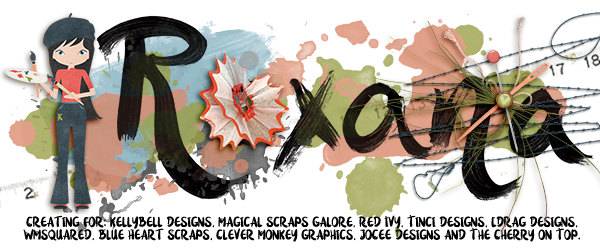
|
|||
|
|

|
|||
|
|
#17 | |||
|
E Ticket Holder
 Join Date: Apr 2010
Location: 187 Miles North of Disneyland
Software: Phtoshop CS 4
Camera: Nikon D40
Posts: 3,049
|
Thanks for the information. I am off to read!
|
|||
|
|

|
|||
|
|
#18 | |||
|
Trekking along the Maharajah trail
Join Date: Nov 2010
Location: Vorden, Netherlands
Software: Photoshop CS4, PSP and Vizros plugin
Camera: Canon
Posts: 2,782
|
Thank you so much!!!
|
|||
|
|

|
|||
 |
| Tags |
| text along path |
|
|